Populating the dashboard
You can populate the TruCare ProAuth dashboard with authorizations related to a specific member or providers.
When you launch the application, all dashboard fields are blank except the Date of Service From Date in the Filter By section. The value in this field defaults to seven days prior to the current date.
You can display authorizations in summary tables on the dashboard. There is more than one way to display authorization requests and you can use filters to narrow the search for authorizations.
To populate a dashboard summary table with authorizations, use one of the following options:
• Provide a Member ID or Authorization Number in one of those fields and select Filter.
This search process checks all of your associated providers and displays all matching authorizations in a summary table.
You can narrow the search results using the following additional filtering options in the Filter By area:
• Select providers from the Provider Filter.
• Use the filtering options in Filter By.
• Select at least one provider from the Provider Filter and provide values in the Date Range, Service Type, and Diagnosis Type (if available) fields.
This search process displays all matching authorizations associated with the provider in a summary table.
Your filter can also include closed authorizations (Include Closed check box) or authorizations that only you have requested (Requested By Me check box). These options are in the Filter By area.
Any authorizations matching your search are displayed in summary tables.
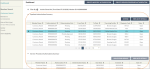
Selecting Reset removes all values and entries on the dashboard. The value of the Date of Service From Date field is restored to the default.