Viewing authorization summary tables
You can view authorizations linked to your user account in summary tables on the dashboard.
Authorization summaries are view-only. In the summary tables, you can view information on all the authorizations linked to your user account for any or all members. To view existing authorizations, you must populate the summary tables, as described in Populating the dashboard.
The following summary tables appear on the dashboard.
• Inpatient Authorization Summary
• Service/Procedure Authorization Summary
• Service Request Summary (if your organization configures this to display)
Each row of a table represents one authorization. Expand a row to view line items.
This example shows the IP and SP Summary tables expanded.
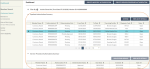
Use case
The provider user (such as an administrative assistant) who is responsible for managing authorization requests for the provider group logs on to TruCare ProAuth to review the status of authorization requests. The user can check on all IP authorizations that have been requested by providers in the group, specifically reviewing requests by chronological order or monitoring the status of each request posted.
The user can expand the authorization on the dashboard. The line item details provide policy number, product, group number, eligibility start date, and eligibility end date at a glance.
The user can select an authorization in the table and take another action, such as view details or extend the authorization.
About Summary tables
Keep in mind the following information about viewing summary tables.
• You can display 10, 20, 50, or 100 rows of data on each page.
• Select the down arrow on the bottom of the table to set your preference for the number of records per page.
• Select the double-right or double-left arrows to move one page forward or one page back.
• Select the bar-left or bar-right arrow to jump to the first or the last page.
• Sorting is supported for every column based on data type.
• Sorting applies to overall data, not just the visible set of rows.
• Default sorting via the From Date function yields the most recent authorizations first.
• By default, only open and non-voided authorizations are displayed. When filtering authorizations, you can expand the results by selecting the Include Closed check box in the Filter By section.
• The default view sets the “request date” filter to seven days before the current date.