Filtering options
You can use filtering options to display authorizations of interest.
In addition to using a provider list filter, you can use the filters in Filter By area of the dashboard to narrow the authorization search results.
A tool tip in the Filter By area explains your filtering options.
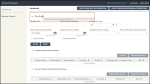

Use the following filters to control the authorizations displayed in summary tables on the dashboard.
Filter | Description |
|---|---|
Member ID | Enter the number of characters specified onscreen. Specification for this field is identical to the Member ID field of Member Search. |
Authorization Number | Enter the exact number. |
Diagnosis Type | Select the diagnosis type from the menu. |
Inpatient Service Types | Select the IP service type from the menu. |
Service/Procedure Service Types | Select the SP service type from the menu. |
Date of Service From Date | Use this with Date of Service To Date to specify the date of service range. This date defaults to seven days before the current date. Modify the date if needed. Input the date in format mm/dd/yyyy or use the date picker to complete the entry. |
Date of Service To Date | Enter an end date for the date of service range. Input the date in format mm/dd/yyyy or use the date picker to complete the entry. |
Include Closed | Select this option to add closed authorizations to the filter. |
Requested By Me | Select this option to limit the filter to authorizations that your filtered list of providers requested. |