Creating an IP authorization request
You can create inpatient (IP) authorization requests in the TruCare ProAuth dashboard.
You can create two types of IP authorization requests: medical or behavioral health. The authorization request workflow is the same for both types of requests. If your organization does not support creation of behavioral health authorizations, they are not enabled in TruCare ProAuth.
You must complete all mandatory fields and customized User Defined Fields (UDFs) that are marked with an asterisk * when submitting an authorization request. For more information about UDFs, see UDF guidelines.
As you proceed through the workflow, the header on the screens reflects the type of authorization request you are creating.
• Select Create Inpatient Authorization for medical IP authorization requests.
• Select Create Inpatient Behavioral Health Authorization for behavioral health IP authorization requests.
There are two types of workflows for Inpatient Authorizations: standard and comprehensive. Your payer organization determines the workflows for Inpatient medical and Inpatient behavioral authorizations.
The visual header at the top of the screen indicates where you are in the main parts of standard IP Authorization workflow: Prescreen, Authorization Details, or Authorization Confirmation.
The standard IP Authorization workflow (see image below) follows these high-level tasks:
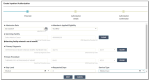
1. Start an authorization request.
2. Complete the IP authorization Prescreen.
3. Complete the Authorization Details section of the request and then submit it.
For organizations that utilize the comprehensive Inpatient Authorization workflow, the visual header at the top of the screen indicates where you are in the main parts of this workflow: Admission Prescreen, Admission Details, Procedure Prescreen, Procedure Details, Review or Authorization Confirmation.
The comprehensive Authorization workflow (see image below) involves the following high-level tasks:
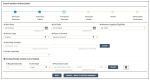
1. Start an authorization request.
2. Complete the IP Admission Prescreen.
3. Complete the Authorization Details.
4. Complete Procedure Prescreen (if needed or click Next to go to Review).
5. Complete Procedure Details (if procedure prescreen was completed).
6. Review Inpatient admission and Inpatient procedure(s) and modify them as needed, then submit the authorization.