Reviewing the IP authorization
After providing IP procedure details, you can review and make any needed changes.
The Review page provides Admission details and Inpatient procedure details. This page contains edit and remove (when there are inpatient procedures) functions to help you ensure the accuracy of an authorization before submission..
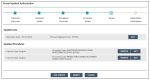
To review/make changes to services and submit the authorization request:
1. Review the Inpatient admission and any inpatient procedures that are entered on the page.
2. If any of the following changes are needed, use the appropriate instructions.
Select this option... | To do this... |
|---|---|
Edit | To edit an inpatient procedure on the page. See the instructions in Editing an IP procedure or service. |
Remove | To remove an inpatient procedure on the page. This button is available if there is more than one service listed. See the instructions in Removing an IP procedure or service. |
Add Service | Add an inpatient procedure or service to the request. See the instructions in Adding an IP procedure or service. |
3. When you are done reviewing services and ready to submit the authorization request, select Submit.
When configured, a custom message from your organization will display at the top of the page. An authorization summary is displayed and includes the authorization number for the admission and a status for each inpatient procedure included on the authorization.. 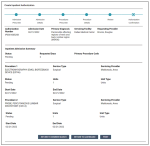
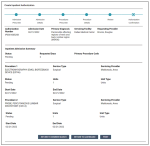
You can print a copy of the confirmation for your records. The confirmation prints to PDF using the browser print function.
Return to member search or to the dashboard.
