Viewing a member summary
You can view details of a selected member in order to take further actions for that member.
After a member search, you can access more details about the member.
To see a member summary:
1. If you have more than one member in the search results, select the member you want to work with (otherwise, skip to the next step).
2. At the bottom of the Member Search page, select View Summary.
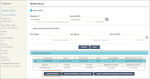
The Member Summary page opens.
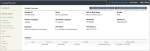
Rank is to distinguish between primary, secondary and tertiary client coverages TruCare Rankings numbering starts as 1 and can go up to the number of coverage entities a company may have. Primary coverage will come in as a 1 on the member feed as 1, secondary as a 2, and continue on. A member can have more than one primary (example one for medical and one for behavioral) so in this example the user would have to choose which to use for eligibility when entering authorization.