Searching by name and date of birth
Use the member name and date of birth to locate the member in TruCare ProAuth.
Searching for a member by name and date of birth must have been configured for your organization's use for it to appear in the dashboard.
Search for member's by first name, last name, and date of birth. All three fields are mandatory.
Use at least two characters in the two name fields. You can use wildcards in first and last names for searches. The date of birth is still required in a wildcard search. For example, you can search for mi*, b*, 05/02/1954.
At any point during a member search you can use Reset to clear the fields and start new search.
To search for a member by name and date of birth, use the following steps.
1. Select Member Search on the navigation pane.
The Member Search page opens.
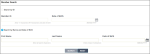
2. Select Search by Name and Date of Birth.
3. Enter the member's first name in the First Name field.
4. Enter the member's last name in the Last Name field.
5. Enter the member's date of birth.
Use the mm/dd/yyyy format. You must include the forward slash symbol (/). Or, you can use the date picker to complete the entry.
6. Select Search.
If the search results include only one member, the results appear below the search area.
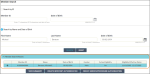
Sometimes the results include more than one match. A message informs you of what to do next.
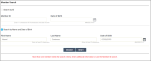
Enter the requested information or use the Member ID to search for an exact match. Select the correct member in the search results.