Applying a filter
Apply a filter to your provider list to create a list of providers that you need for your current work session.
Any filters that you create last only for as long as you maintain your work session. Filters cannot be saved.
When working in the filter, keep the following in mind:
• Use the bottom controls to page through the list and to set the number of entries per page.
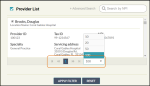
• To close the filter slider, select the Provider Filter button or click anywhere else on the page. Ensure that your selections are active before closing it.
To apply a filter to your provider list, use the following steps.
1. Select Provider Filter in the upper right area of the dashboard to open the filter slider.
When the filter slider opens, by default, none of the providers associated with your user account are selected. The indicator is gray.
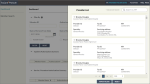
2. In the filter slider, select the providers you want active in your filter using one of the following methods.
• Select all providers.
1. Select the Provider List check box in the upper left of the slider.
2. When you are done, select Apply Filter to add the providers to the filter and close the slider.
• Select providers individually.
1. If you have a short list of providers, scroll through the list and check any provider you want to add to the filter.
2. When you are done, select Apply Filter to add the providers to the filter and close the slider.
• Search by NPI.
1. Type the 10-digit ID number of the provider in the Search box. (You must enter at least two characters.)
One or more matching provider entries are displayed. For example, a provider may work at multiple facilities.
Providers are already selected if results do not exceed the provider threshold, as described in About selecting providers in the Provider Filter). If the threshold is exceeded, follow the instructions to select providers.
2. If necessary, deselect entries you do not want.
3. Select Add to Filter to add the selected provider(s) to the filter and close the slider.
• Advanced Search.
1. Select Advanced Search then fill in one or more of the fields. (You must enter at least two characters for the provider name, provider ID, or city. Select the state from the drop-down list.) When you are done, select Search.
One or more matching provider entries are displayed. For example, a provider may work at multiple facilities.
Providers are already selected if results do not exceed the provider threshold, as described in About selecting providers in the Provider Filter). If the threshold is exceeded, follow the instructions to select providers.
2. If necessary, deselect entries you do not want.
3. Select Add to Filter to add the selected provider(s) to the filter and close the slider.
The Provider Filter status indicator turns to green. The count on the Provider Filter button indicates the number of providers you applied to the filter.