Disallow invalid dates setting
When the TruCare Code Expiration Date Setting is Disallow invalid dates, TruCare ProAuth handles expired diagnoses or procedures as described in this section.
In TruCare ProAuth, you cannot create or extend an authorization that includes expired procedures or diagnoses. TruCare ProAuth informs you of expired codes in several ways.
If a diagnosis or procedure in an authorization is expired, it is highlighted in red and a message informs you that the code is not valid for the selected date and to select a different code.
In the following example, the procedure and diagnosis codes are expired.
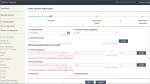
Searches for diagnosis or procedure codes do not include expired codes. If you search for a specific diagnosis or procedure and the code is expired, the search results do not display the code, as shown in the following example of a diagnosis code search. The same thing happens with an expired procedure search.
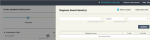
If you attempt to continue with the authorization workflow, for example by selecting Next, an Error message informs you that there are expired codes and to select another code. All expired codes are listed in the message.
In the following example, the procedure code is expired. A similar message appears for expired diagnosis codes.
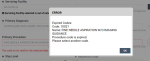
You cannot continue with the authorization workflow. You must choose a valid (non-expired) diagnosis or procedure code.
When extending or adding a service to a service procedure authorization, if you specify dates that make the codes expired, you will get an error message telling you that the code is expired and that you cannot continue and to contact your health plan.
This can happen in the following service procedure authorization scenarios:
• When you extend an SP authorization and specify dates that make a diagnosis code or procedure code expired.
• When you add a service to an SP authorization and specify dates that make the procedure code expired.
