Adding an attachment
You can add an attachment on the Authorization Details page.
You might be informed that a note is required for the authorization request that you are creating. Add it on the Authorization Details page before submitting the request.
On the Add Attachment button, the count (in parenthesis) indicates the number of documents attached.
To add an attachment, use the following steps.
1. Select Add Attachment to add an attachment.

The Add Attachment slider opens.
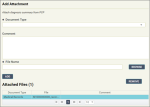
2. Select a document type.
3. Enter a comment if needed.
4. Select Browse to navigate to the file location, select the file, and select Open.
5. Select Add.
The file is listed in the Attached Files section. The document type that you chose is displayed on the line item after the file is attached.
To discard the file, select the line item and select Remove.
6. When you are done, select Close.
The count on the Add Attachment button is updated for the new attachment.

